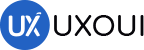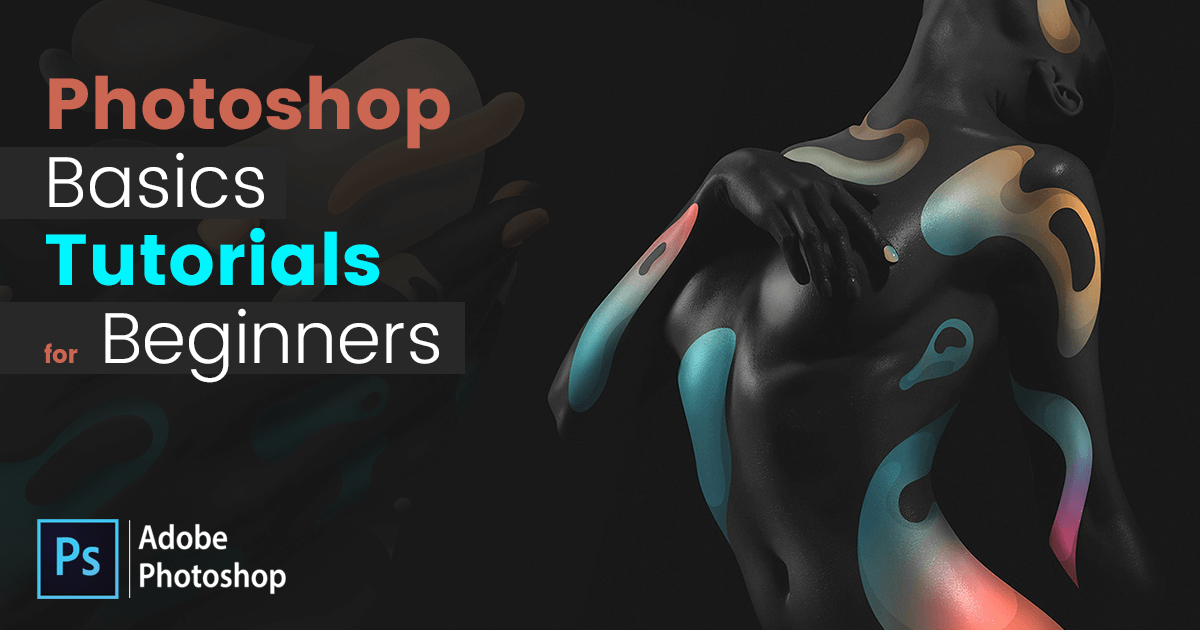
Adobe Photoshop is a raster graphics editor developed and published by Adobe Inc. for Windows and macOS. It was originally created in 1988 by Thomas and John Knoll. Since then, this software has become the industry standard not only in raster graphics editing, but in digital art as a whole. The software’s name has thus become a generic trademark, leading to its usage as a verb (e.g. “to photoshop an image”, “photoshopping”, and “photoshop contest”) although Adobe discourages such use.
Photoshop can edit and compose raster images in multiple layers and supports masks, alpha compositing, and several color models including RGB, CMYK, CIELAB, spot color, and duotone. Photoshop uses its own PSD and PSB file formats to support these features. In addition to raster graphics, this software has limited abilities to edit or render text and vector graphics (especially through clipping path for the latter), as well as 3D graphics and video. Its feature set can be expanded by plug-ins; programs developed and distributed independently of Photoshop that run inside it and offer new or enhanced features.
Learn the basics of Adobe Photoshop! These tutorials are perfect for Photoshop beginners or anyone who just needs to refresh their skills, covering the essentials topics you need to know to get up to speed with Photoshop quickly!
Welcome to the complete beginners guide to Adobe Photoshop. In this series, we will be starting from the very beginning and working our way across 33 episodes to learn all the basics and create a project from scratch. To help break down the process I have structured the course into three main sections:
Section 1 – Introduction
Section 2 – Essential practice
Section 3 – Create a project
Along the way we will be covering many topics, such as how to set up your document, using common tools, creating a project and finally exporting work ready for print and web. After watching this series you will be able to create your very own artwork in Photoshop ready for print and digital use.
Episode 1: Interface Introduction to Adobe Photoshop
In this video we are going take a look at the Adobe Photoshop interface. I am going to show you around and introduce you to some of the things you need to be aware of before we start to use the program.
Episode 2: Panels & Workspaces in Adobe Photoshop
In this video I am going to show you howto customise the panel layout to create a more comfortable workspace. Also I will be recommending
Episode 3: Raster Image principles
In this tutorial I want to discuss the basic principles of how images are represented and exist in Photoshop. If you’re new to Photoshop this will give you a good foundation of knowledge. This will also help you understand various other factors as we move on in this course
Episode 4: Image size, Dimension, & Resolution
In this video I am going to discuss the diference between ‘Image size’, ‘image Dimensions’ and ‘Resolution’ in Photoshop. As you begin to create in Photoshop, it is essential you are familiar with the concept Photoshop uses to create images. It’s important early on that you are aware so you can create the right work to the right specification. This can be a tricky concept to understand at first, but when you do, you will be all the more confident using Photoshop.
Episode 5: Layers
Layers are the fundamental basis for any artwork created in Adobe Photoshop. In this video I will be introducing you to the layers panel. The layers panel, is the most important panel in Photoshop, Its from this panel that you will coordinate your entire composition. In this video we will be looking at all the things you need to know as a beginner.
Episode 6: Common file types
In this video I want to discuss a few common files types you will need to be aware of as you begin to use Photoshop. Its important to keep in mind that Photoshop can open and save multiple file formats.
Episode 7: Colour
In this tutorial I am going to demonstrate how the colour panels work, demonstrate some of the colour tools and talk about using the right colour format. In Photoshop there are many ways to use colour. It really comes down to what exactly you’re creating. If you’re creating artwork for digital and web, you will want to use RGB colour and if you’re creating artwork for print you will need to use CMYK colours. You may want to use gradients, transparency or change your image into grayscale.
Episode 8: 10 Handy Tips for beginners
In this tutorial I am going to cover 10 handy tips that you should know as a beginner. The tips I am going to cover in this video are things that are going to improve your workflow and help you use the program efectively.
Episode 9: Making selections
In this tutorial we are going to look at how to use one of the most common tools in Photoshop, the selection tools. As you begin to create in Photoshop, you will find that one of the most fundamental tools are the selection tools.
The selection tools allows you to make and control particular selections in your canvas area. The created selections work as a focus which will allow you to make a whole series of creative decisions.
Episode 10: Copy & paste
In this tutorial we are going to look at one of the most common tasks performed in Photoshop: Copy and paste. As you create in Photoshop and work with multiple documents, you will be performing this task a lot to build your artwork. To copy and paste is a simple task, but as a beginner, it will help to know how to perform this task. In this video I will also be demonstrating a useful way to transfer creative elements from one document to another.
Episode 11: Transform tools
As you create in Photoshop there will be occasions where you will want to change the size, shape and form of creative objects in your composition to meet your design and imagination. In this video I am going to discuss and demonstrate how to manipulate creative elements in our canvas area by using the transform tools.
Episode 12: Using brushes
In Photoshop, one of the most creative tools is the brush tool. As you create in Photoshop you will find the brush tool being used in all sorts of creative scenarios such as drawing, painting, erasing, refining, creating textures and masks. In this tutorial, I will be introducing you to the brush tool, demonstrating how it works and giving you some tips on what to look out for when using it.
Episode 13: Eraser tool & Layer masking
As you create in Photoshop, In order to craft your images and your composition you will often experience the challenging task of extracting various parts out of an image or removing parts away. In Photoshop there are various methods you can use to modify an image to cut a specific part out or remove away the parts you do not wish to include in your design. In this tutorial I am going to demonstrate a number of ways you can do this. Later in this video I will be recommending the best practice for such a task. I will also be referencing some additional videos I have created previously. These videos will go into more depth on some of the topics I will cover in this video.
Episode 14: Shape tool
In Photoshop we have a specific tool that can make shapes. This is called the shape tool. Using this tool over making shapes with the lasso and marquee tools will prove more flexible. In this video tutorial we will be looking at the shape builder tools and I will be demonstrating how to use them.
Episode 15: Type principals
As you start to get creative you may wish to add type to you compositions. In Photoshop we have the type tool. With all the creative capabilities in Photoshop you have a huge potential to be creative with type. In this tutorial we are going to be looking at the Type tool. I will be discussing the basic principles of how it works and then we can have a go at creating some examples.
Episode 16: Layer styles
In Photoshop we have a function called Layer styles. Layer styles ofer a range of visual efects that you can be applied to layers within the layers panel. In this tutorial I am going to discuss the Layer style feature and later I will demonstrate some examples which you can follow along with.
Episode 17: Paths & the Pen tool
In this tutorial I am going to discuss the Pen tool and the concept of paths in Photoshop. I’ll be briefly discussing some examples and then demonstrate how the tool works, where you will have the option to follow along have a go yourself.
Episode 18: Smart objects
In Photoshop there is a smart way of working with images to help maintain quality and a well organized document. For this it helps to use Smart objects. In this video tutorial I am going to be discussing the use of smart objects. I’ll be discussing why we use them and how to build them into a composition.
Episode 19: Colour adjustments
Up until this point on the course, we have mainly been looking at various tools that enable us to use the program, get hands on with image layers and create various elements in the canvas area. In Photoshop there is a huge range of colour adjustments that can apply various efects to your photos and graphics. As you design in Photoshop you will often need to use colour adjustments in order to satisfy your creative decisions. In this tutorial I am going to discuss adjustments in Photoshop. I’ll be showing you where to find them, how to use them and demonstrate a few common colour adjustments. By the end of this tutorial you will have a good understanding of how Photoshop can apply various colour efects to your images.
Episode 20: Adjustment layers
In Photoshop there is a feature that allows us to apply colour effects to our layers, very much the same as using adjustments but in a non destructive way. These are called adjustment layers. In this tutorial I will be discussing adjustment layers, how we use them and why we use them.
Episode 21: Filters
One of the reasons why Photoshop is so popular is for the visual efects that can be achieved. In Photoshop there is a wide range of filters, that can apply various efects to your photos and graphics at a click of a button. As you design in Photoshop you may need to use these filters in order to satisfy your creative decisions to achieve a particular efect. In this tutorial I am going to discuss filters in Photoshop. I’ll be showing you where to find them, how to use them and demonstrate a few commonly used filters.
Episode 22: Blending modes
In Photoshop we have the ability to blend layers together. This opens up a new scope of creative possibilities. In this tutorial I am going to discuss blending modes and demonstrate what they are and how we can use them.
Episode 23: Saving
In Photoshop once a project is complete, there are a wide range of formats you can save your image out to. It all comes down to what the image will be used for. In this tutorial I am going to discuss the process of saving. I’ll be talking about some of the things we need to consider and then save out to a couple of common file formats.
Episode 24: Setting up a document
So now we are getting into the ‘Create a Project’ section of this course, in the previous 23 episodes I introduced you to Photoshop, showcased some handy tips and we practised some essential tools and techniques. Now its time to take all that we have learnt and create a project from scratch. In this video we are going to begin our project by setting up a document in Adobe Photoshop for our book cover design ready for print. I will be taking you through some of the details you need consider as we set up a new document.
Episode 25: 3D paper type efect
Now its time to start building the creative elements to feature in the book cover design. In this tutorial I am going to discuss and demonstrate how you can create a 3D Type composition in Adobe Photoshop. Once created we will be using this in the main book cover for our book design.
Episode 26: Rainbow and clouds illustration
In this tutorial we are going to look at how we can create a simple illustrative composition.
Episode 27: Manage complexity and working smart
In this tutorial we are going to bring together all the creative elements we created over the past two videos and place them into the book cover document. In this tutorial I will be demonstrating a smart way to manage complexity in Photoshop.
Episode 28: Decorating an origami paper bird
In this tutorial we are going to decorate an origami paper bird and I’ll be demonstrating the tools and techniques I used to make it. Later I will then place it into the main book cover composition as a smart object.
Episode 29: Create a origami bird logo
In this tutorial I am going to demonstrate how to create a polygonal bird logo from scratch.
Episode 30: Adding type to the design
In this tutorial I am going to finish the book cover design by adding the final type elements.
Episode 31: Save for print
In this tutorial I am going to discuss and demonstrate how I will finalise the book cover design and look at how to export the artwork ready to be supplied to the printers for print.
Episode 32: Adapt a print design for a web banner
In this tutorial I am going to discuss and demonstrate how I took a finished print design and from that created a digital web banner design to advertise the book online. The idea of this exercise is for you to experience how we can adapt a print design and export for web.
Episode 33: Save for web
In this tutorial we are going to learn how we can export media for web.
Adobe Photoshop is one of the most widely used software packages in the world. It’s hard to imagine the world without Photoshop, and its remarkable image editing tools have been used in everything from Hollywood blockbusters to Internet memes.