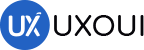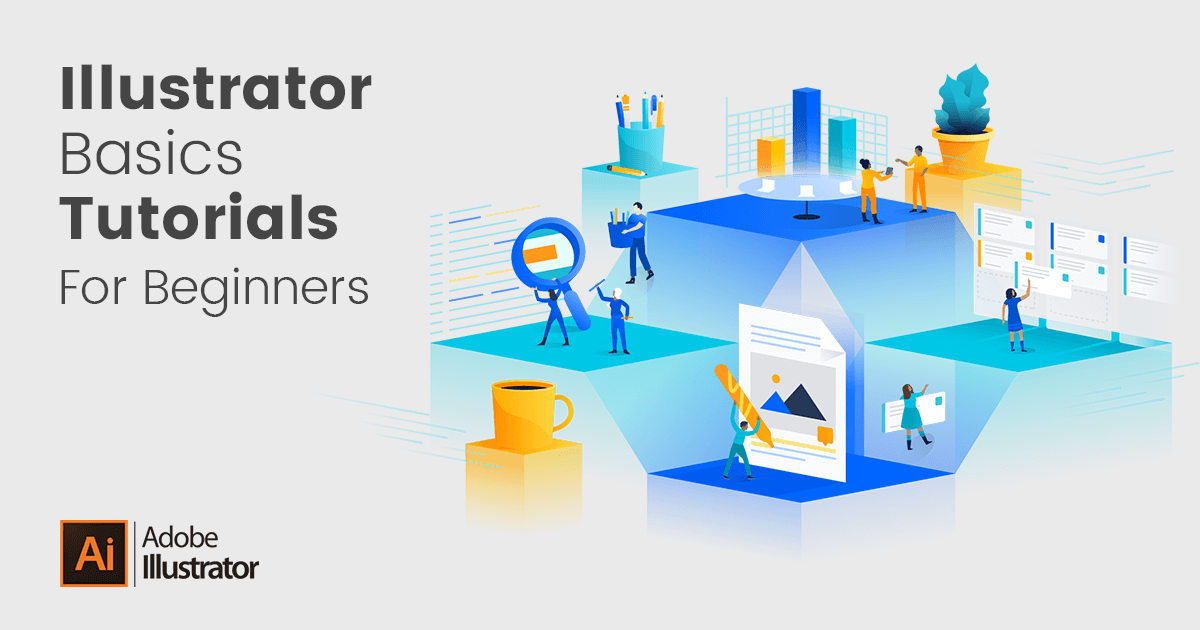
Adobe Illustrator is a vector graphics editor developed and marketed by Adobe Inc. Originally designed for the Apple Macintosh, development of Adobe Illustrator began in 1985. Along with Creative Cloud (Adobe’s shift to monthly or annual subscription service delivered over the Internet), Illustrator CC was released. The latest version, Illustrator CC 2019, was released in October 2018 and is the 23rd generation in the product line. Adobe Illustrator was reviewed as the best vector graphics editing program in 2018 by PC Magazine.
Adobe Illustrator, the industry-standard vector graphics application, is the tool you use when you need flexible, scalable vector graphics such as logos and artwork that will be printed in various formats, mediums and sizes.
Illustrator’s huge array of digital drawing features makes it a favorite amongst illustrators and print designers, but for those just starting out, the application can be intimidating. To help set you on your path to Illustrator mastery, here are some great beginner-level Illustrator tutorials that cover the fundamental tools and techniques.
Episode 1: Interface Introduction to Adobe Illustrator
In this tutorial I am to going to introduce you to the Adobe Illustrator interface.
Episode 2: Panels & Workspaces in Adobe Illustrator
In this video I am going to show you how to customise the panel layout to create a more comfortable workspace. Also I will also be recommending my the workspace that I use that I find really effective.
Episode 3: Artboards in Adobe Illustrator
In this video we are going to take a closer look at art boards in Adobe illustrator.
Episode 4: Vector basics / Selection & Direct selection tool
In this tutorial I am going to talk about how creative elements work and how we can begin to operate in illustrator. In this video you will get a good understand of the basics so we can move on later and start building our own creative elements.
Episode 5: Fill & Stroke effects in Adobe Illustrator
In this tutorial I am going to talk about Fill & Stroke effects in adobe Illustrator.
Episode 6: Using Colour / Swatches / Pantone’s / Gradients & more
In this tutorial I am going to talk about colour and demonstrate some colour effects and tools in adobe illustrator. In illustrator there are many ways to use colour. It all really comes down to what exactly you’re using the colour for.
Episode 7: 10 Handy Tips / Things to know for Beginners
In this video I am going to cover 10 details in Adobe illustrator that you should know and be up to speed with before starting a project. The things I am going to cover in the next few minutes are things that are going to improve your workflow and help you create your artwork.
Episode 8: Creating shape vectors
In this video we are going to be focusing on shape vectors. We are going to be creating a range of vector shapes then later look at how to manage multiple vectors in groups and then look at how to compound vectors.
Episode 9: Grouped vectors, Compounding vector shapes & Using the shape builder tool
In this video we are going to be using some of the shapes created in episode 7 and learn how to create groups and compound vector shapes.
Episode 10: Drawing with the Pen tool / Brush tool / Pencil tool & more
In this video we are going to be covering the drawing tools. Along the way i’ll be demonstrating some techniques so you can get a good understanding of the possibilities you have in this programme and what tools you may
want to use for any given task.
Episode 11: The Blob brush tool & Eraser tool in Adobe Illustrator
In this video we are going to be taking a look a the blob brush tool and the eraser tool. Now the blob brush tool allows us to draw similar to the brush tool by drawing freehand strokes. Tho unlike the brush tool, the blob tool does not work along a vector path, the blob tool essentially creates and builds vector shapes.
Episode 12: Type tools in Adobe Illustrator
In this video we are going to be focusing on type in Adobe Illustrator. It would be pretty tedious and difficult to create brochures, magazines, newspapers or books in this program but illustrator does offer a range of tools to be creative with type which you may find useful for logos, Tshirt designs, posters or book covers. In this tutorial we are going to be looking at
the the Type tools on offer, and how we might use them.
Episode 13: Setting up a document / Placing in a drawing / Sketch
In this video we are going to begin our project by setting up a document in Adobe illustrator for our poster and Tshirt design. Then we will be placing in a previously scanned drawing, and arranging the layers in such a way to prepare us to begin tracing it. I will be taking you through some of the details you need consider as we set up a new document. Later In this project we are going to convert the scanned drawing into vector artwork by using the drawing tools in illustrator. Once converted into vector artwork we will be able to apply stroke and colour effects in future.
Episode 14: Image trace tool for sketches in Adobe Illustrator
In this video I will be showcasing a particular tool called the image trace tool, known in earlier versions of illustrator as the live trace tool. We will be taking a look at this tool, how it works, and later on I will be discussing its pro and cons and why we may, or may not want to use it.
Episode 15: Tracing a hand drawn sketch & Converting to vector artwork
In this video, we are going to use the drawing tools in Adobe illustrator to trace a drawing. We are going to be using the pen tool, the brush tool, the blob brush tool and the Eraser tool to convert a scanned in sketch drawing into vector artwork. By the end of this tutorial you will be very familiar with the drawing tools and equipt with the knowledge to create your own artwork. I will also be sharing some of my tips and tricks.
Episode 16: Compounding vector shapes & strokes / Pathfinder Tool
In this video I am going to demonstrate how we can take the vector drawing composition created in the previous video and compound it into a single flat vector. There are many good reasons to use this technique. The main reason why we are going to compound our vector is to help us add colour to the artwork in the next tutorial. In this video I will be also be demonstrating how to use the compounded shape vector as a stencil.
Episode 17: Colouring a vector drawing in Adobe Illustrator
In this video we are going to carry on from where we left off in the previous video and add colour to our vector drawing. Now for this project we are creating artwork for both a printed poster and a T-shirt. In this video we are going to deal with CMYK colors and pantones colours and look at the approach for both the Poster design and the T-shirt design. What you will soon discover is that there are various technicalities we need to keep in mind to provide the right artwork for the printers.
Episode 18: Adding type to a poster design in Adobe Illustrator
In this video we are going to carry on from where we left off in the previous episode and using the type tools, continue to add some type elements to our poster and Tshirt design.
Episode 19: Exporting ready for print in Adobe Illustrator
In this video we are going to prepare the artwork for print. Getting your artwork complete to your design is one thing, tho making sure the printer receives your artwork to print it exactly to your design is another. Before I send my artwork to print, there are a few things I need to prepare, review and be certain are correct before sending the artwork off to be printed.
The state of the art of illustration. The industry-standard vector graphics software lets you create logos, icons, drawings, typography, and illustrations for print, web, video, and mobile.
Illustrator is all around you. Millions of designers and artists use Illustrator to create everything from web icons and product packaging to book illustrations and billboards.
Iconic work at any size. Get all the drawing tools you need to turn simple shapes and colors into sophisticated logos, icons, and graphics. Illustrator artwork is vector-based software, so it can scale down for mobile screens and up to billboard size — and always look crisp and beautiful.
Gorgeous typography that says it all. Incorporate a company name into a logo, create a flyer, or mock up a website design with the best type tools out there. Add effects, manage styles, and edit individual characters to create typographic designs that perfectly express your messages.
Draw attention everywhere. Create freehand drawings, or trace and recolor imported photos to turn them into works of art. Use your illustrations anywhere, including printed pieces, presentations, websites, blogs, and social media.
Pro power comes standard. With fast, responsive performance and precision tools, it’s easy to focus on design, not process. Reuse your vector graphics across documents. Work seamlessly with other Creative Cloud apps like Photoshop, InDesign, XD, and Premiere Pro. Illustrator makes it a snap to add artwork to designs, video, and more.